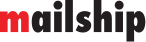Creating Stock Advice
How to Create Stock Advice?
In the Mailship portal, you have two options for creating stock advice:
Add them individually.
Upload them in bulk using the import.
On this page, we’ll look at how to create individual stock advice. If you’re interested in performing a bulk import, follow this guide: Creating Stock Advices in Bulk via Import.
Creating an Individual Stock Advice
Inbound → +Create new
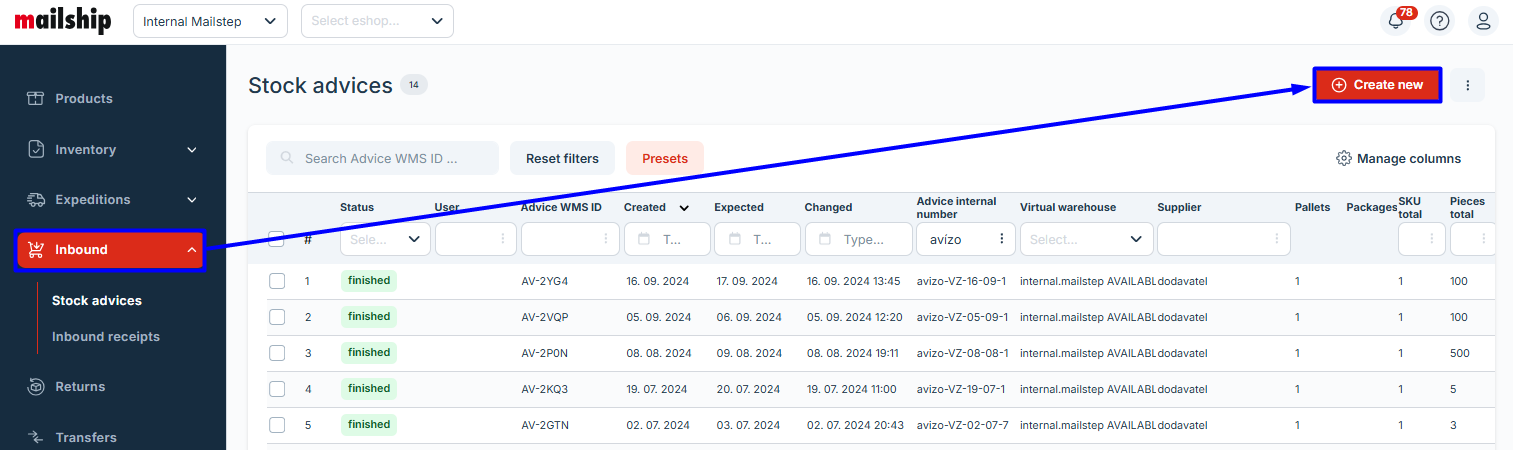
Mandatory Fields | |
|---|---|
If you haven't set up the supplier yet, add them first in User Administration | Suppliers
Expected count: By filling in this information correctly, you help the warehouse efficiently plan its capacity. If you plan to send 6 or more pallets of goods to the Mailship portal, please let us know in advance. Contact customer support and check if we have the capacity to receive the shipment. Stock advice items
Import items | 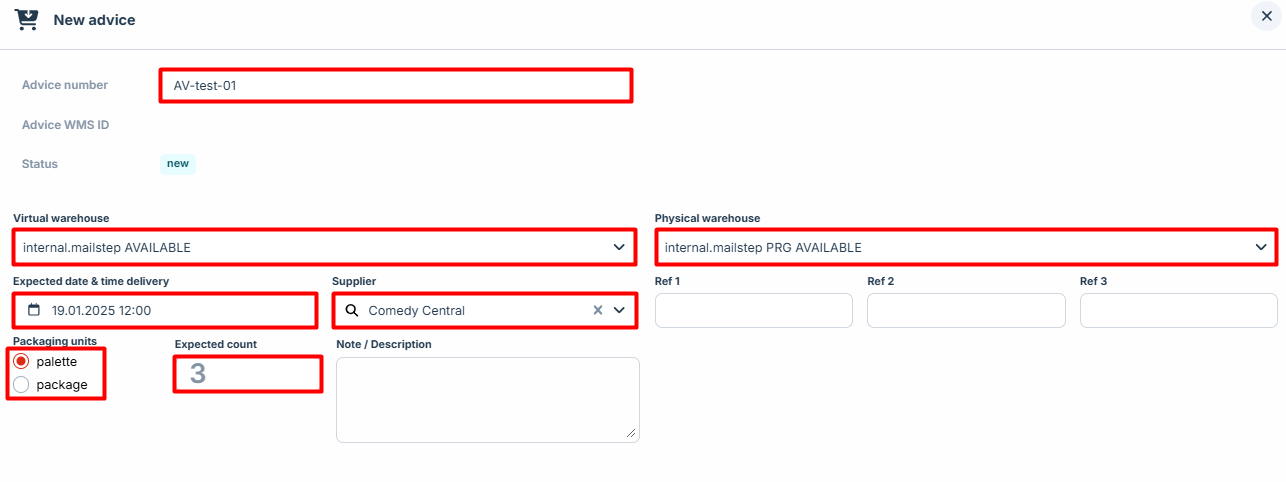 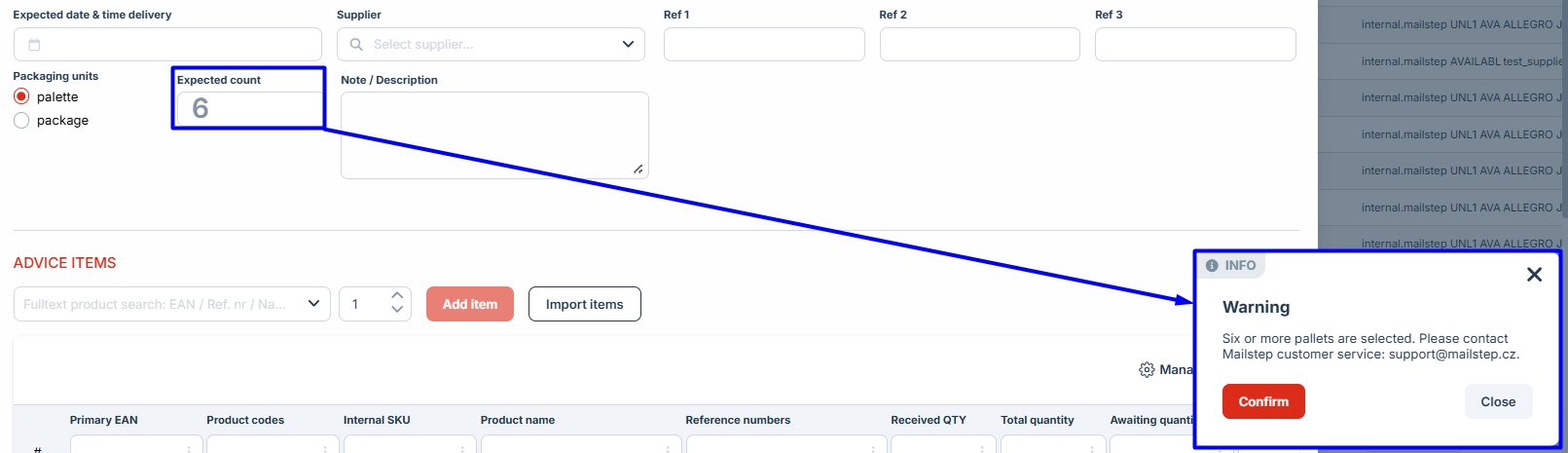 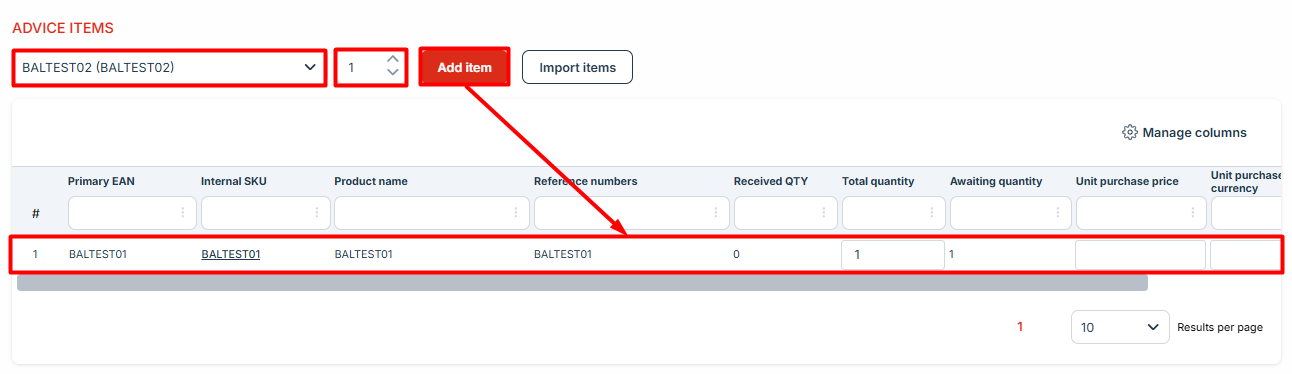 |
Optional Fields | |
| 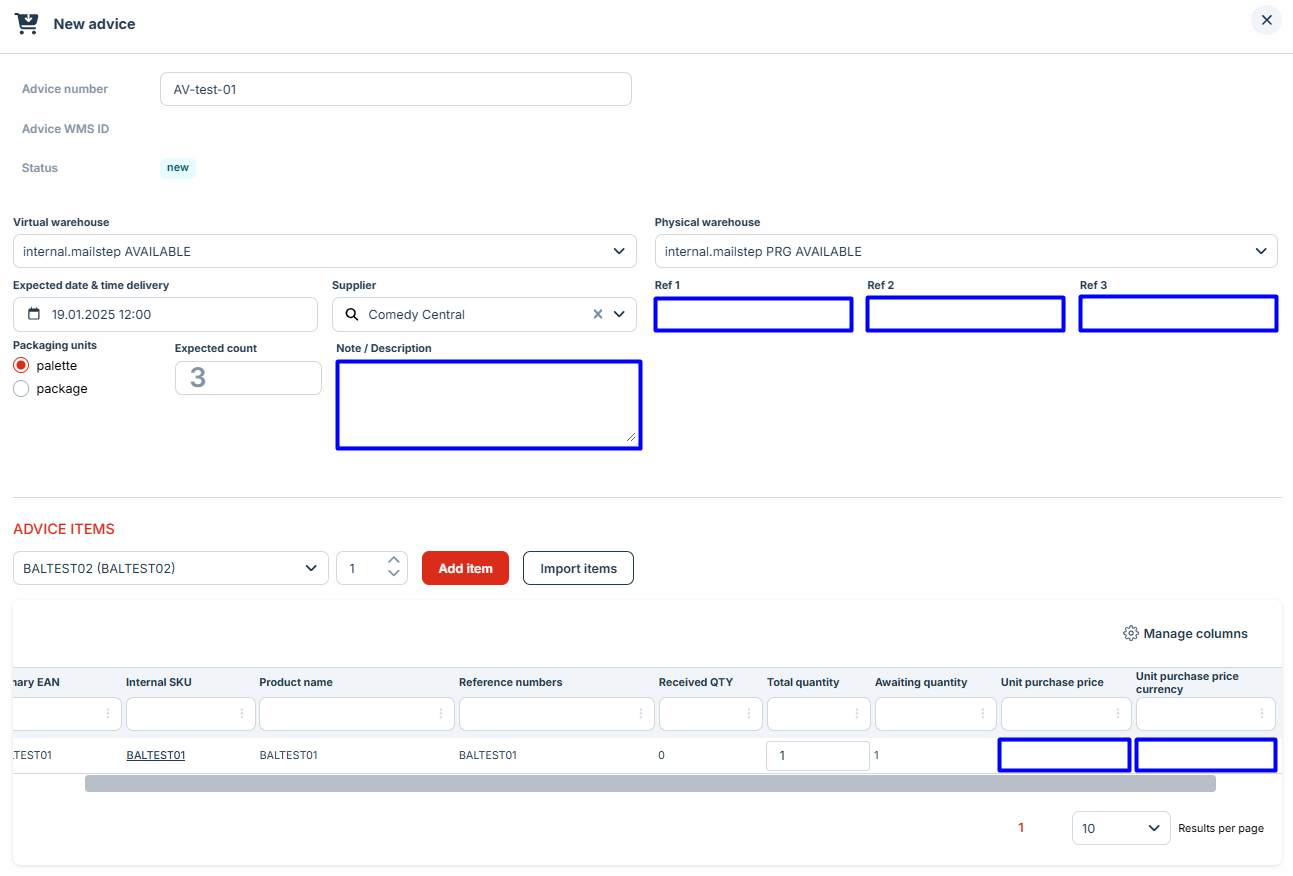 |
Difference Between "Save" and "Save and send"
Save – Saves changes, but the order remains on hold.
Save and send – Saves changes and sends the order for processing.