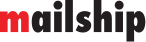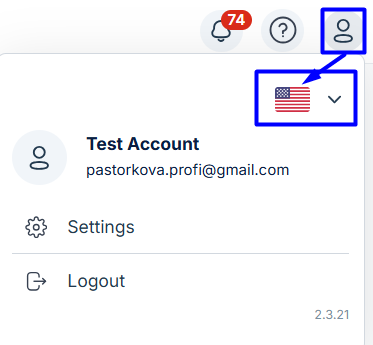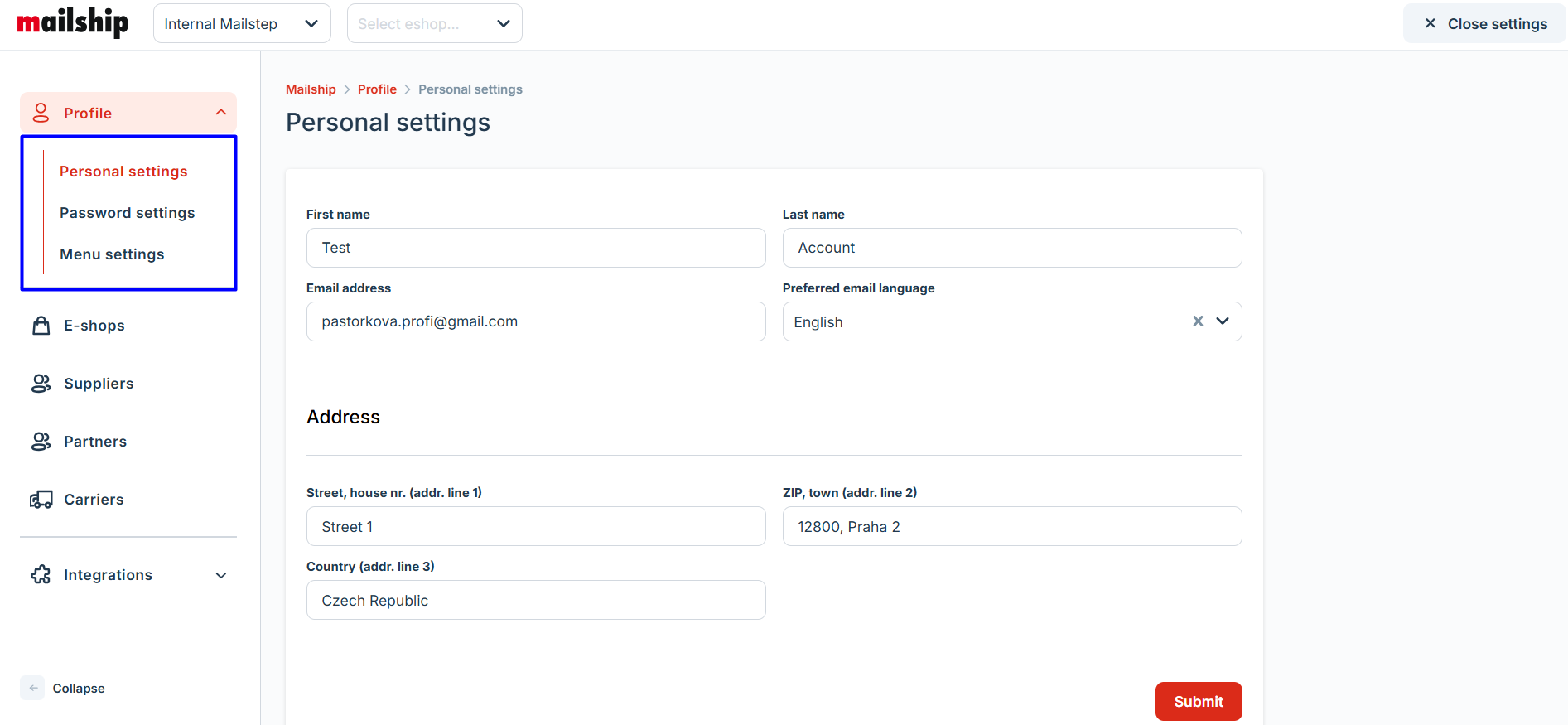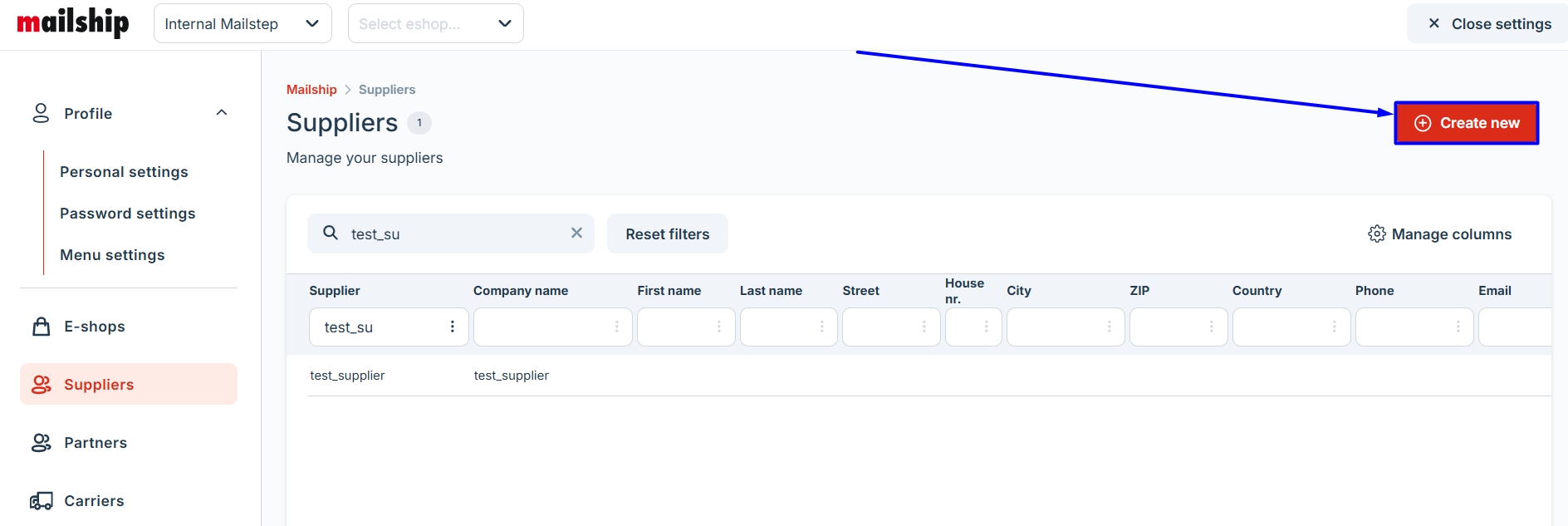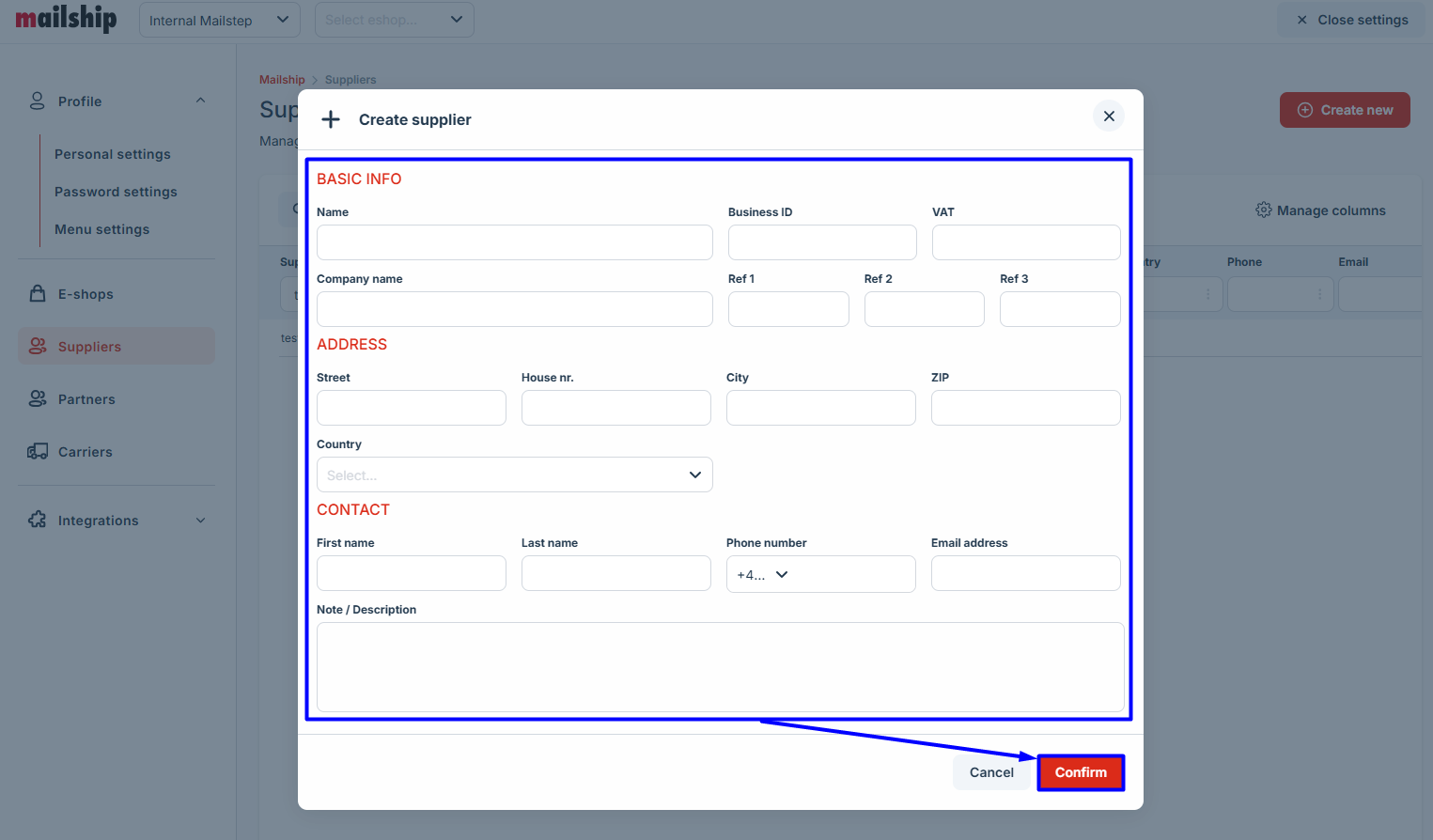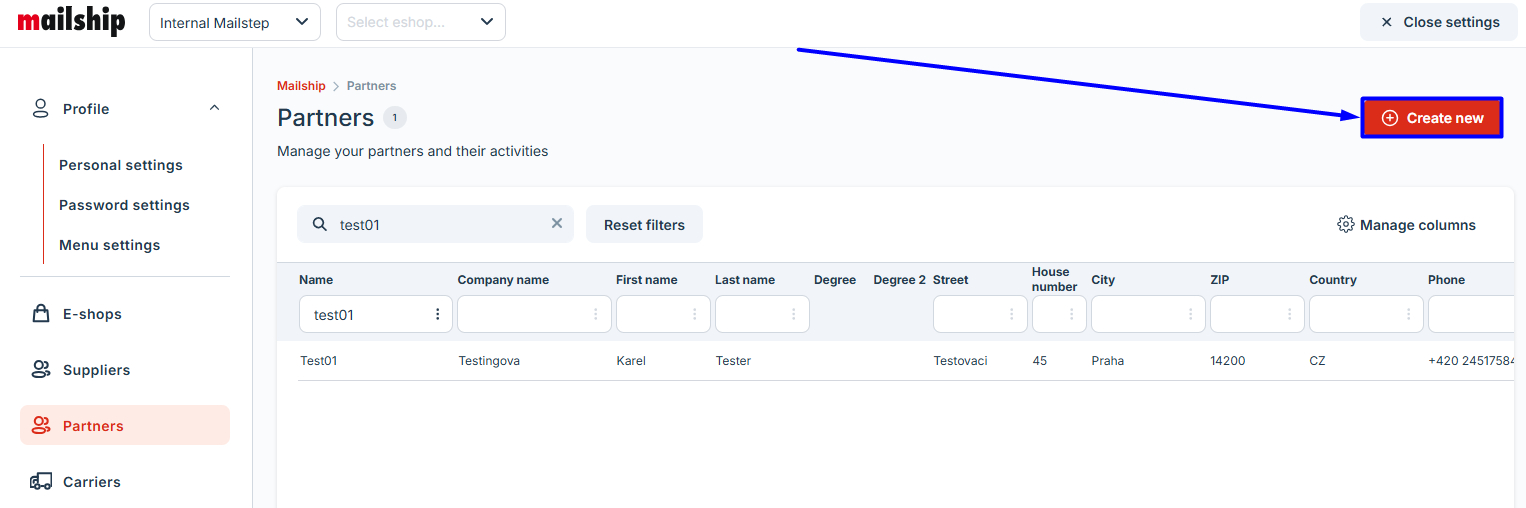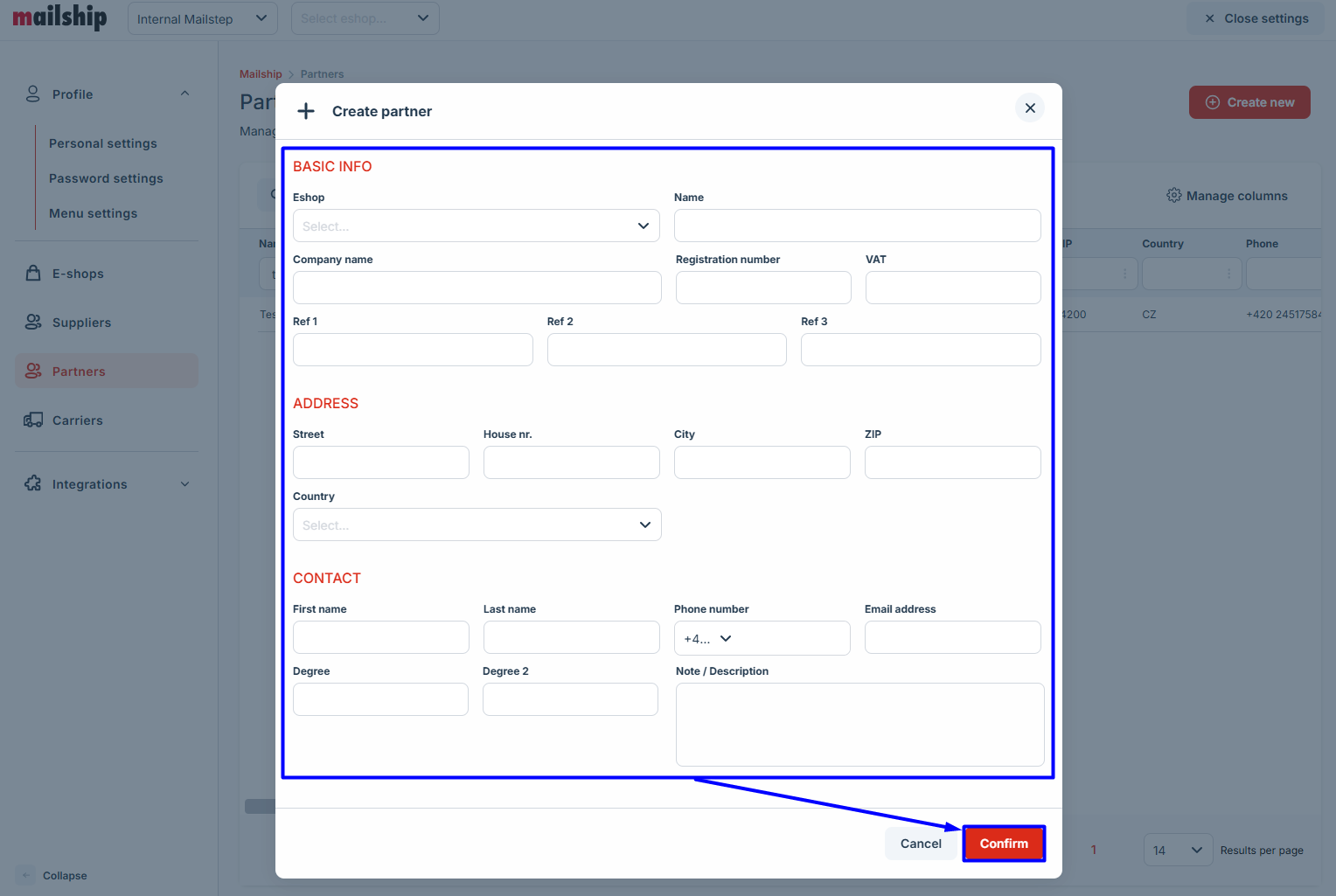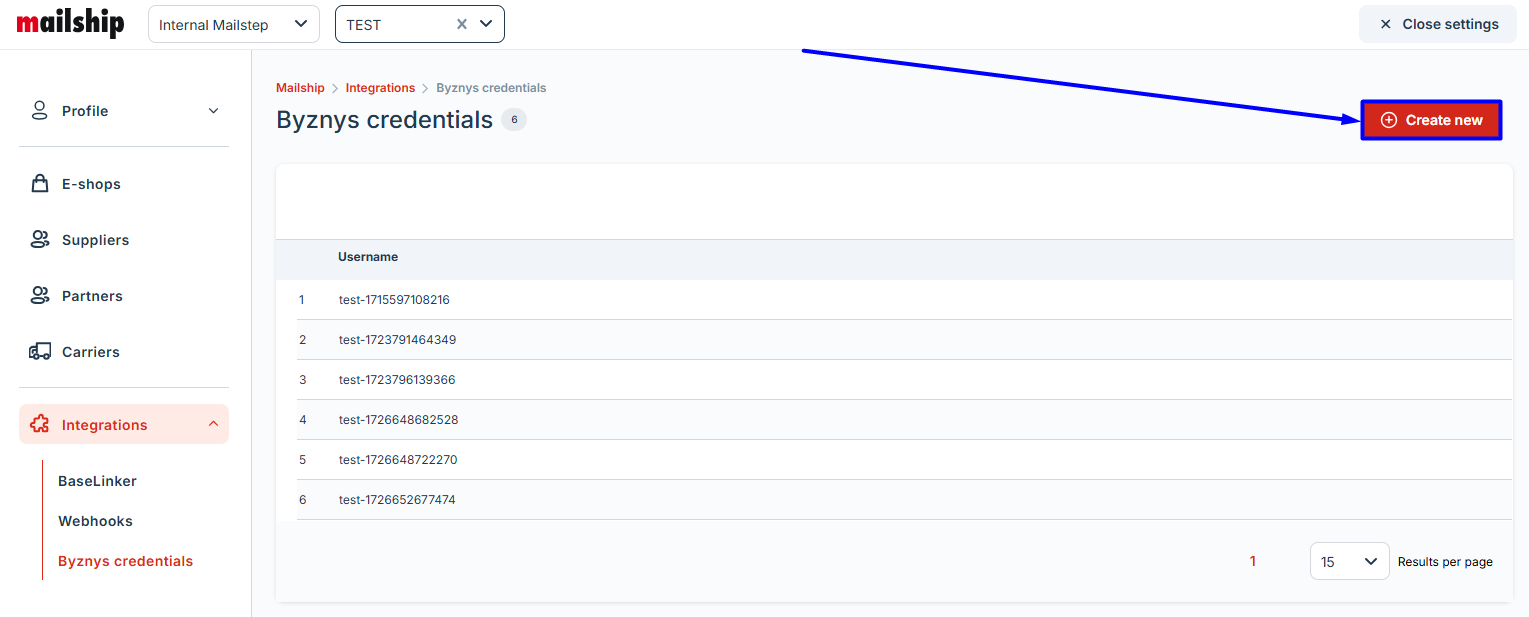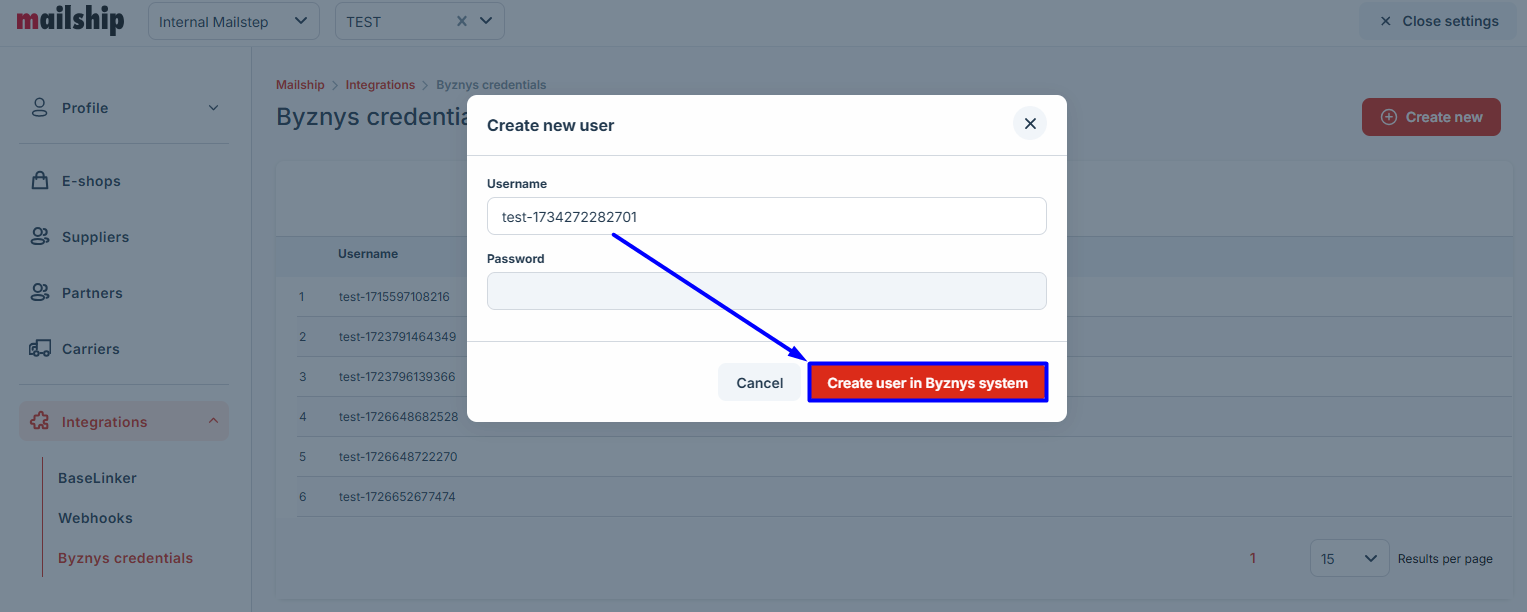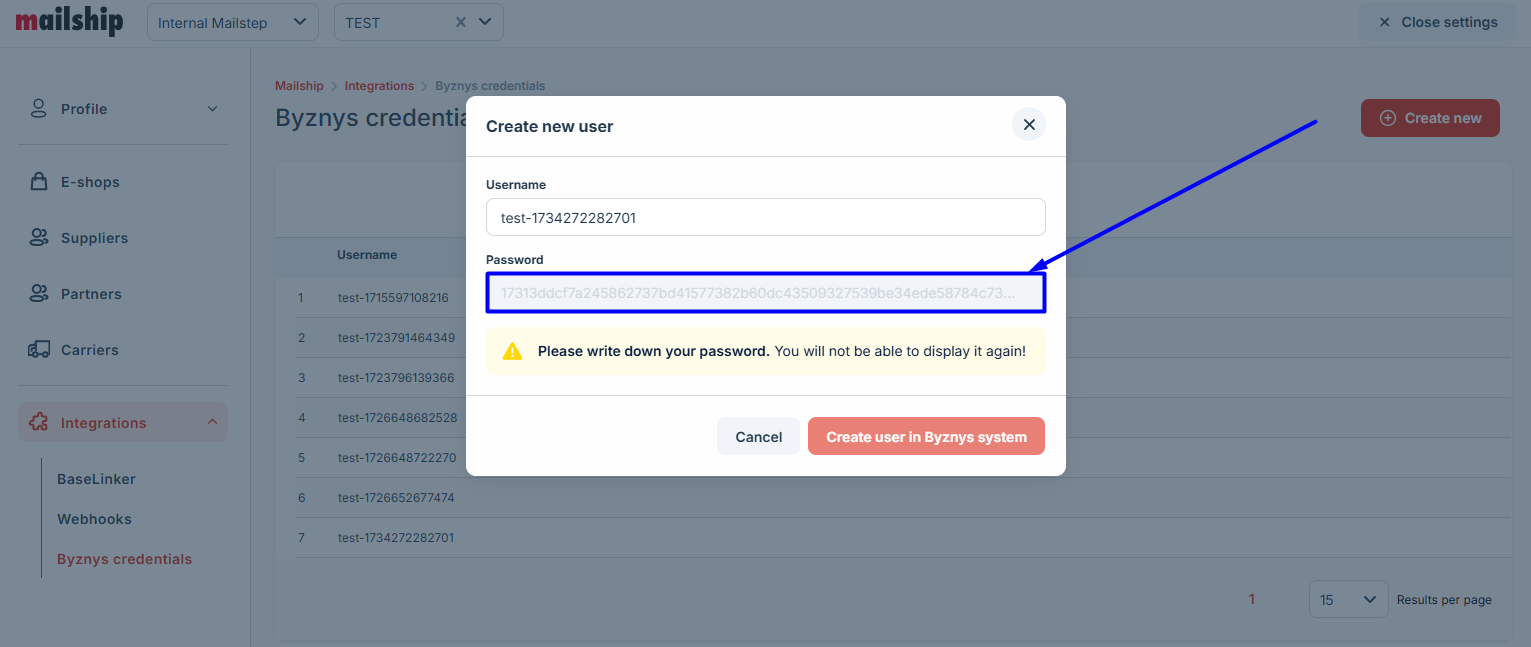User Administration
In the Mailship platform, you can access the User Administration via the profile icon by selecting Settings. Explore the available sections to customize various aspects of the portal.
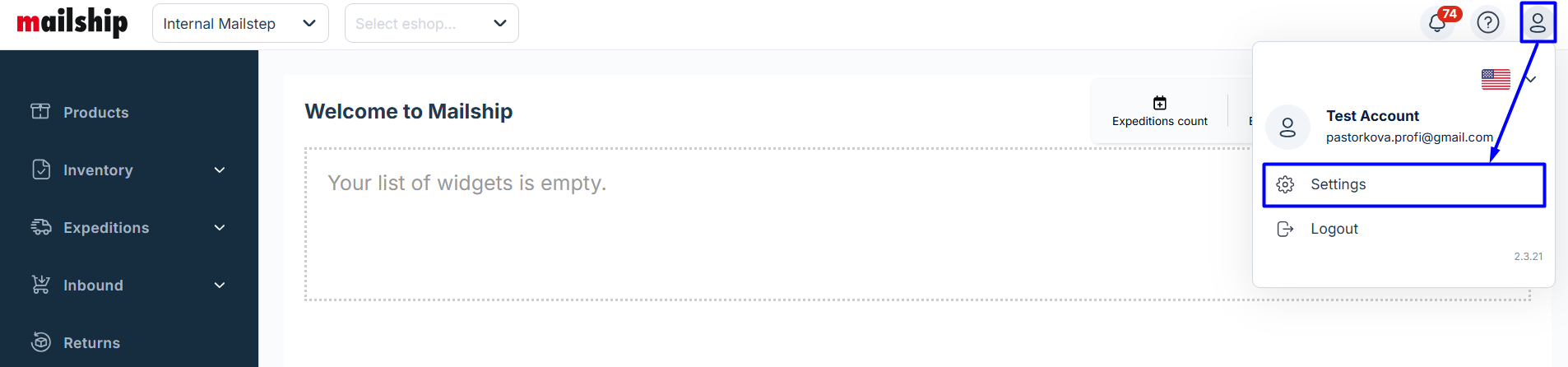
Language Settings
Profile Section
The Profile section consists of three subsections: Personal settings, Password settings, Menu settings.
Personal Settings
Update basic details such as your name, address, and preferred language for email communication.
Password Settings
Change your password by entering the current one and setting a new one.
Menu Settings
Customize the visibility of sections in the Mailship portal, ensuring easy access to the features you use most frequently.
E-Shops
In this section, you can view and edit all e-shops configured in Mailship.
If you need to create a new e-shop, please contact Customer Support.
Suppliers
Manage your list of suppliers in this section, making it easy to select them when creating a new stock advice.
Partners
Save contacts for regular business partners, such as those you handle B2B orders for.
Stored partner details can be selected directly when creating new expeditions, saving you time by avoiding repeated data entry.
Shipping Carriers
This section provides an overview of all shipping carriers available in Mailstep. For each carrier, you'll find:
Countries where shipping is available.
Mandatory data required for shipments.
To add a new shipping method, contact Customer Support.
Integrations
Access integration settings for Mailship. Note that some integrations require configuration directly in the plugin’s administration.
BaseLinker
For detailed setup instructions, refer to the BaseLinker guide.
Webhooks
This section lists the active webhooks in your system.
Setting Up a New Webhook:
To configure a new webhook, contact Customer Support with the following details: URL and type of an event.
1. URL | Provide the URL where the webhook will send notifications. |
2. Event Type | Specify the event that will trigger the webhook. Options include:
|
Byznys Credentials
The Byznys credentials section allows you to create credentials for older integrations using API v1.