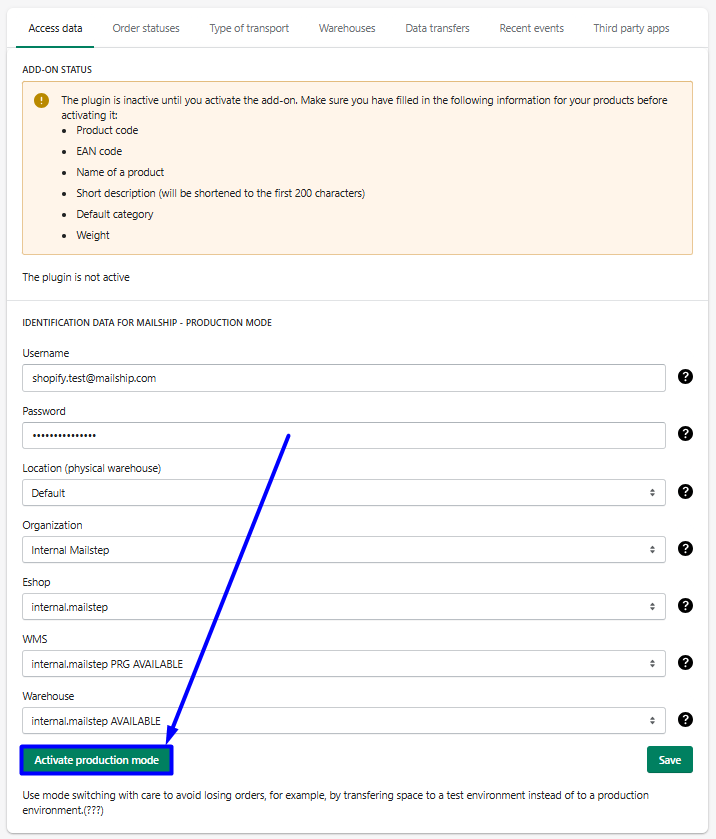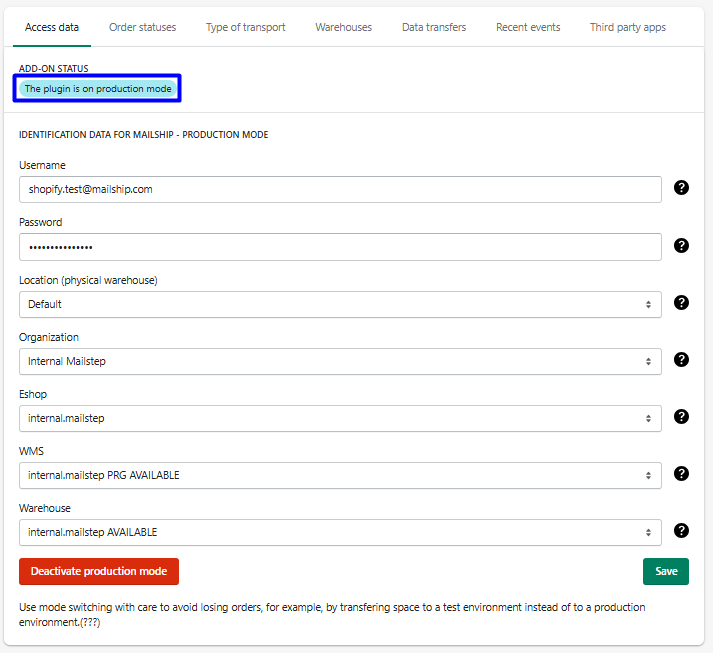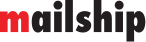Installing the Shopify Plugin
App Installation
In the Apps tab of your Shopify dashboard, you can see all the installed plugins. You can find our plugin by clicking on Add apps and searching for MailShip, or by using this link. To install the plugin, click the Install button.
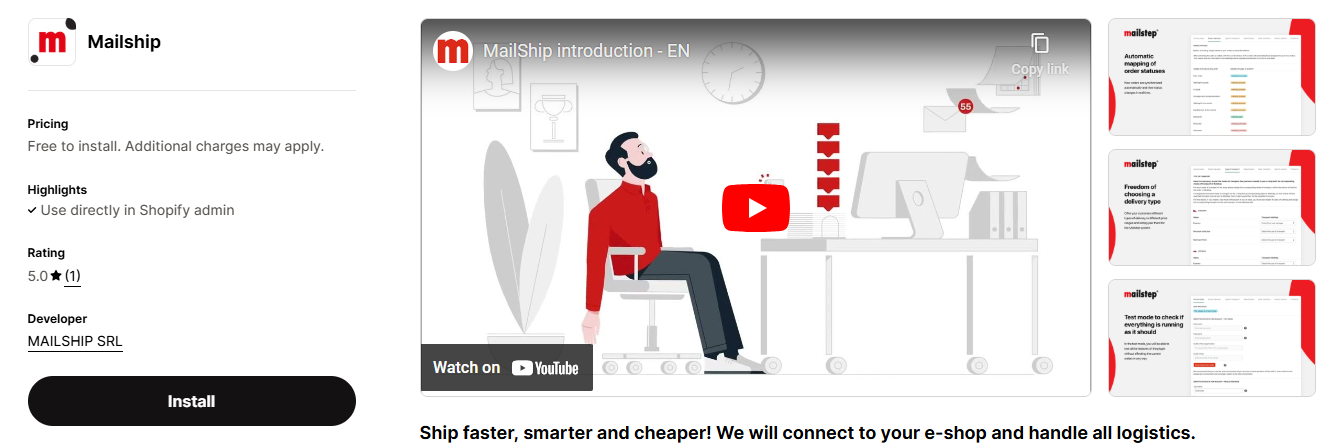
Credentials for Connecting with Mailship
Getting Credentials to Connect with Mailship
To activate the add-on in your e-shop, you will need identification details for connecting with the Mailship system. These details are provided after signing a contract with the company Mailsthip/Mailstep.
The identification details are your login name and password for Mailship.
We recommend creating a separate account specifically for the add-on in cooperation with customer support. This makes it clear when products or expeditions are created by the add-on and when they are created by a user in the Mailship portal.
If you haven’t signed a contract with Mailstep yet, a sales representative will contact you after installing the add-on. Reach each out directly:
Entering Identification Details
After you enter your identification details (username and password) on the first settings page in the add-on, you will be able to select more options from Mailship → such as organization, e-shop, and warehouse → to synchronize stock levels.
We recommend that you only Save these values during the initial setup, and then prepare to launch the production mode.
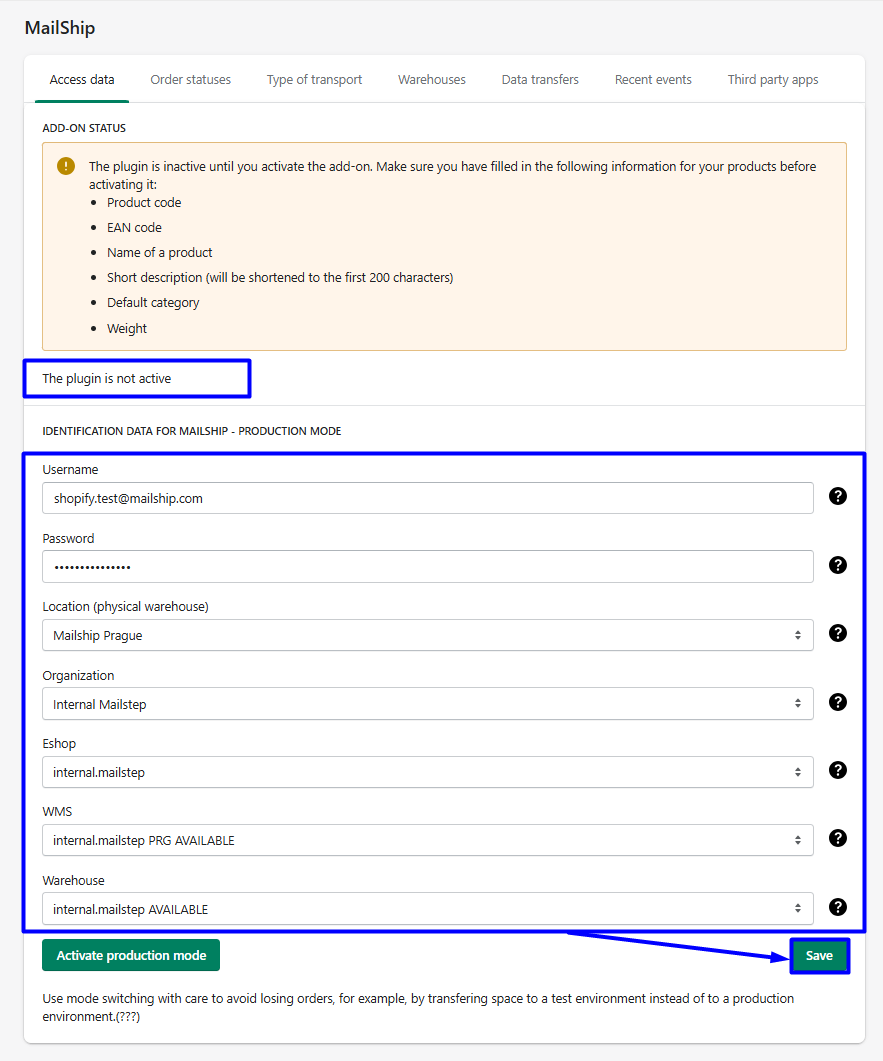
Activating Production Mode
Before you launch the app in live mode, please review all settings carefully – especially the product catalog.
Before the first launch, make sure to check the following:
Make sure every product has a correct SKU and Barcode.
Product synchronization via the Shopify app
xxxCheck the mapping of shipping carriers between your e-shop and the Mailship portal.
xxxCheck that warehouse synchronization is set up correctly.
xxxRequest activation of webhooks from Mailship customer support
To ensure your stock levels are updated correctly, you need to ask Mailship customer support to activate so-called webhooks when you first turn on the app. Without this, the data won’t update automatically.
Once everything is ready, you can activate the Production Mode of the app.