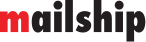Creating Transfer
How to Create Transfer?
In the Mailship portal, you have two options for creating transfer:
Add them individually.
Upload them in bulk using the import.
On this page, we’ll look at how to create individual transfer. If you’re interested in performing a bulk import, follow this guide: Creating Transfer in Bulk via Import
Creating an Individual Transfer
Transfers → +Create New
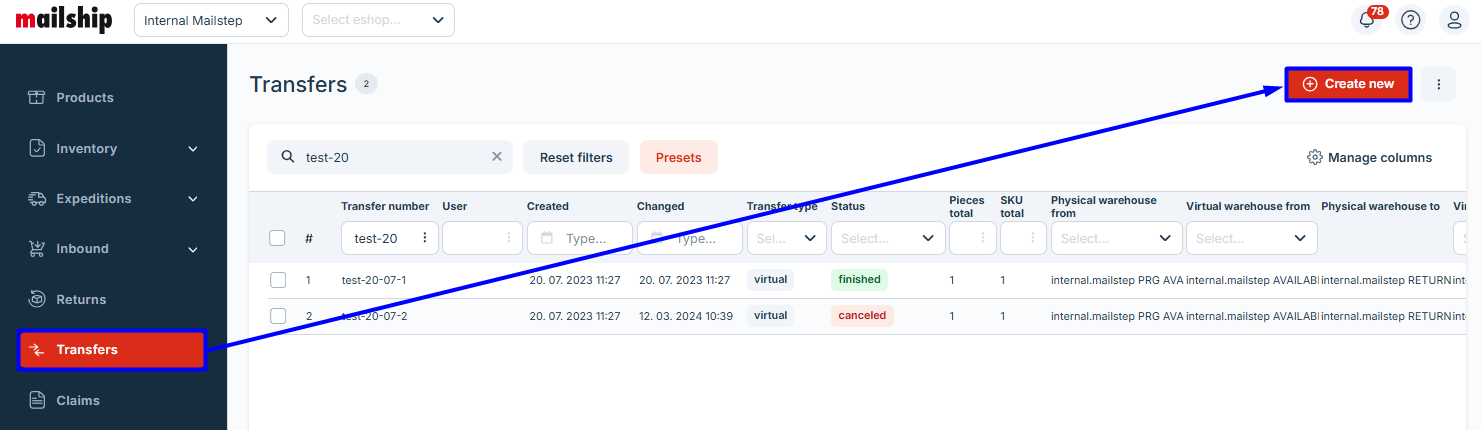
Mandatory Fields | |
|---|---|
Transfer items
Import items | 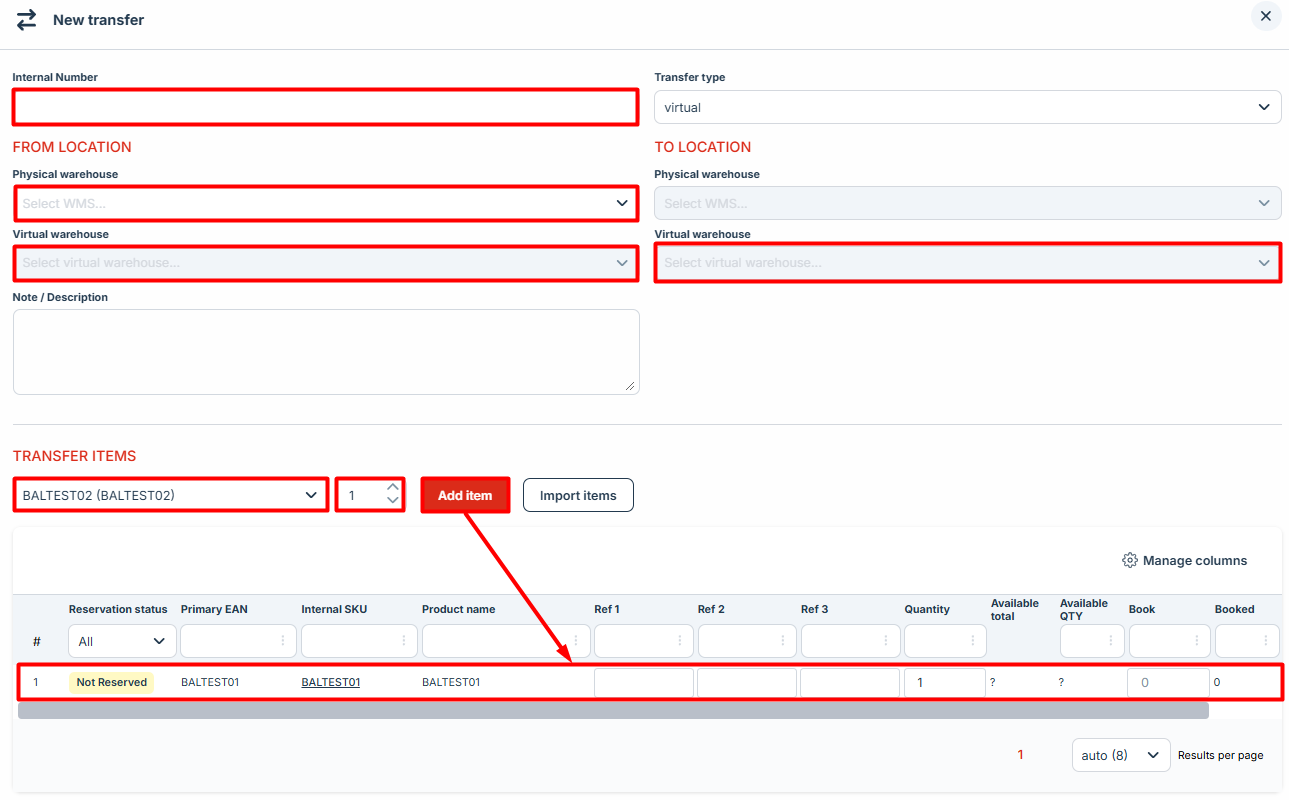 |
|
Transfers cannot be performed for goods with LOT evidence. | |
Optional Fileds | |
| 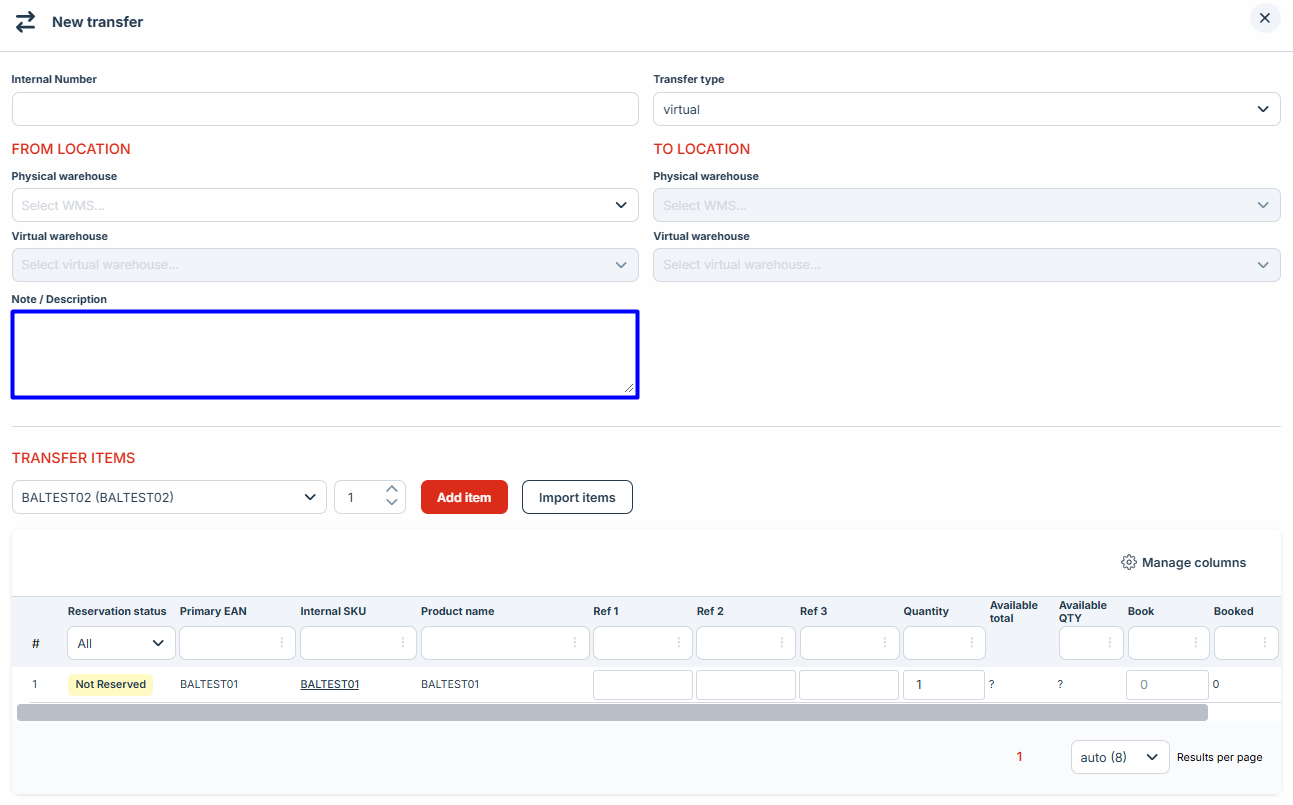 |
Once the transfer is saved, Mailship records the exact movement of the goods.