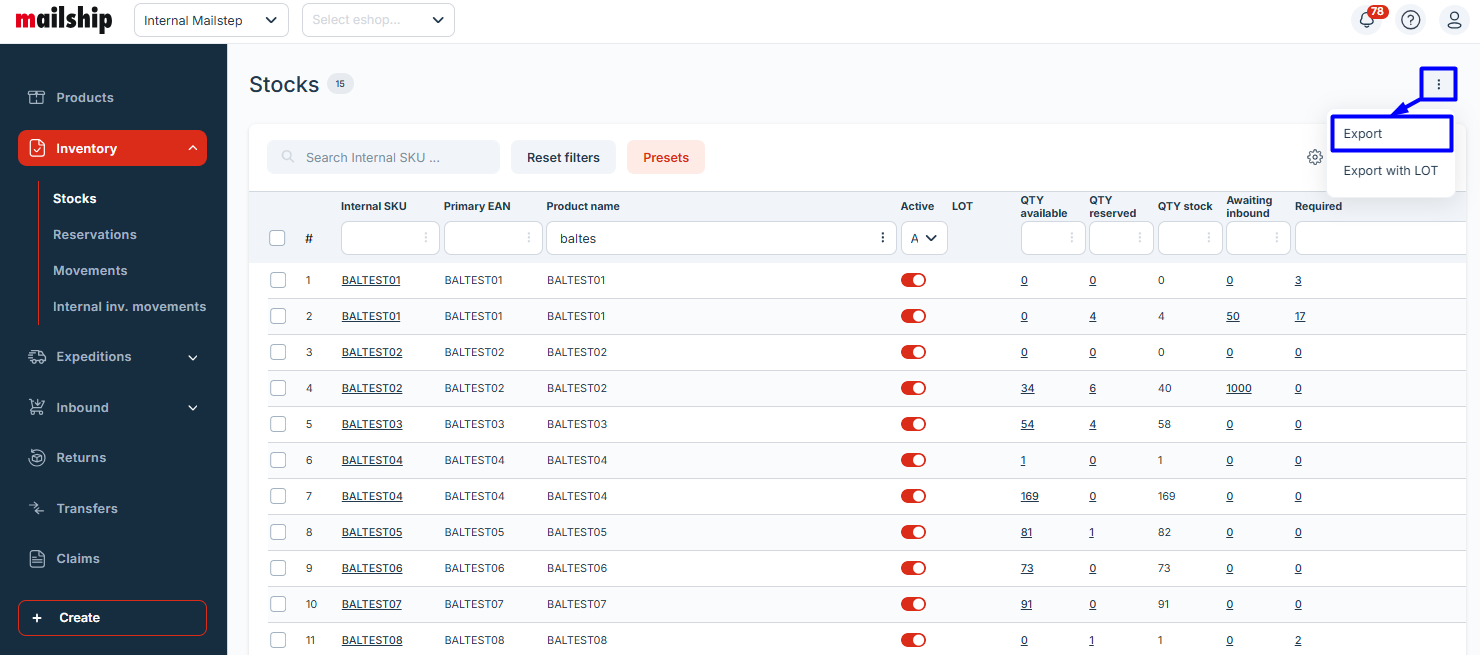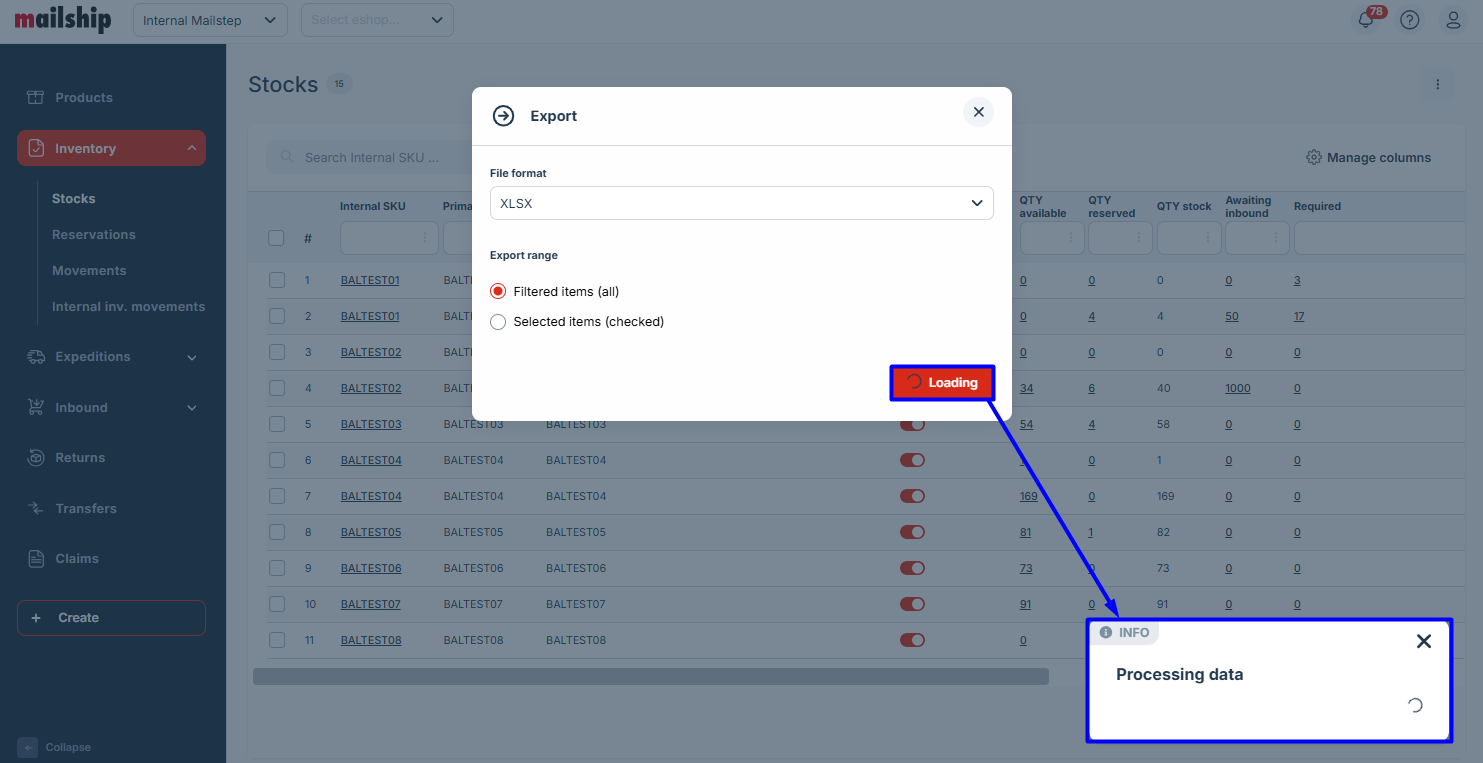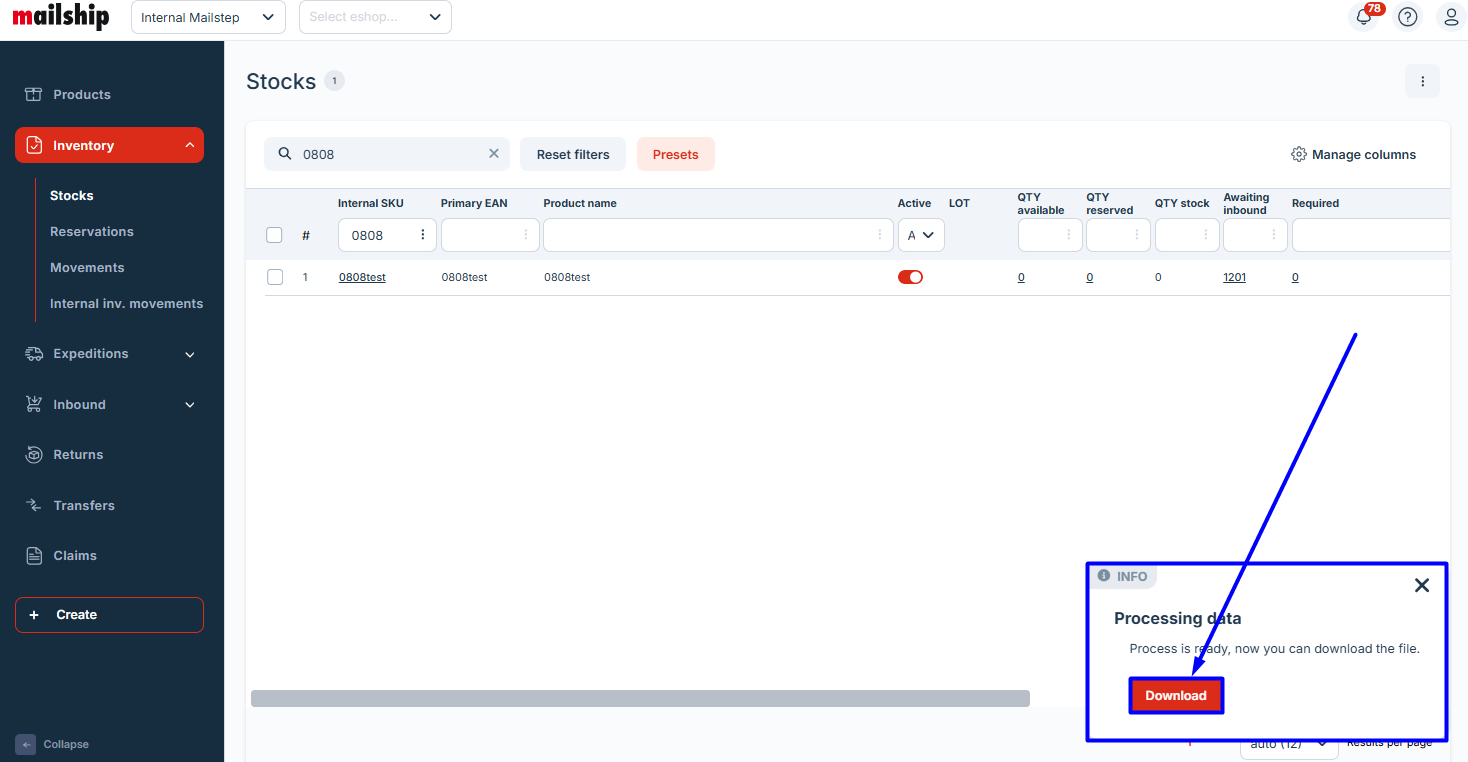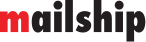Exports in Mailship
Exports in Mailship allow you to easily download data about products, inventory, expeditions, and more in a format that suits your needs. They are an ideal tool for easy access to information outside the system, subsequent data analysis, sharing with third parties, or integration into other tools.
Export Types
Mailship offers two main export formats:
CSV (Comma Separated Values): A simple text format where values are separated by commas. This format is universal and can be opened in spreadsheet applications like Excel or Google Sheets. CSV is ideal for transferring data between different systems.
XLS (Excel Spreadsheet): Excel's native format, which supports more advanced formatting and multi-sheet documents. This format is suitable if you're working with advanced Excel functions.
Selecting the Export Range
When exporting data, you can choose a specific range of records:
Filtered Items: The export will include only the data that matches the applied filters, allowing you to focus on specific orders.
Selected Items: This option lets you manually select specific expeditions to export, which is useful when you need only a few selected records.
Export Options
Expedition Export
When exporting expeditions, you can choose between two levels of detail:
Headers Only (ON): Includes basic information about each order (e.g., order number, date, status).
Headers Only (OFF): Provides complete and detailed information, including individual products, quantities, reserved items, and missing items.
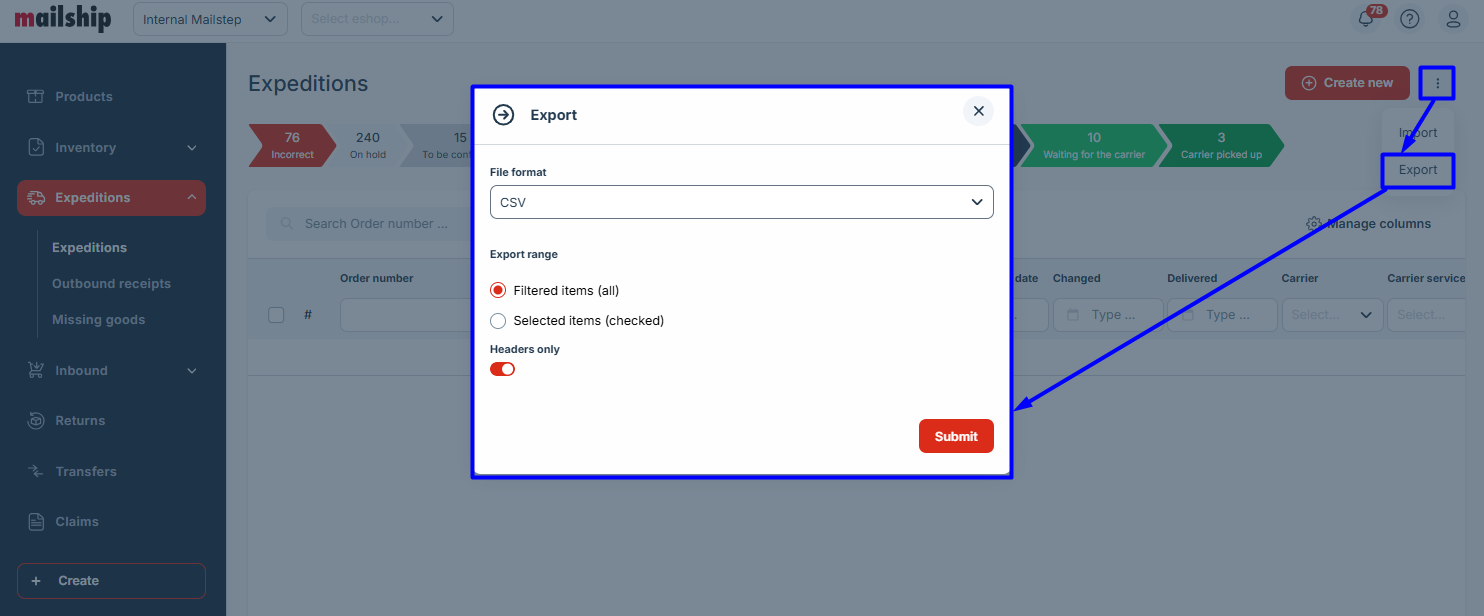
Inventory Export
When exporting inventory, you can choose between batch or non-batch options:
Export: Includes basic information about inventory and stock levels.
Export with LOT: Includes basic inventory and stock information along with details about individual batches.
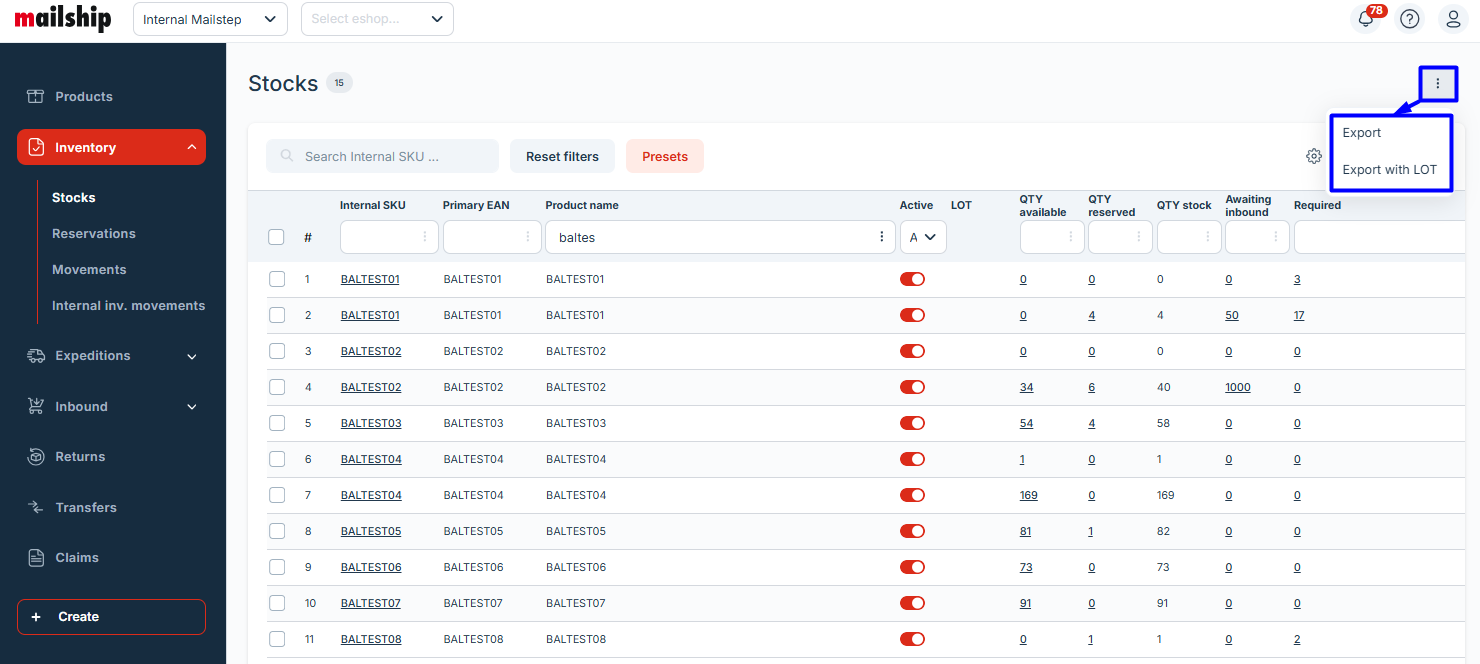
How to Perform an Export
Open Mailship and navigate to the desired section (Products, Inventory, Expeditions, etc.).
In the top-right toolbar, click the three dots
and select Export.
Choose the export format (CSV or XLS).
Select the range (Filtered Items or Selected Items).
For expeditions: Select the export type (Headers Only or Complete Data).
Wait for the data to be prepared, then download the file and use the data as needed.